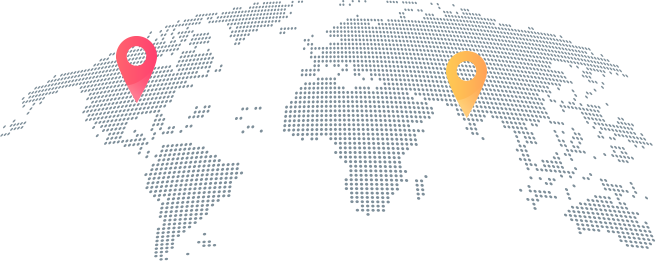Stripe becomes a prime choice for facilitating different card transactions on the website. Using stripe you can add multiple accounts for your business, plus allow almost all cards for the payment process. Compared to other payment ways, it is more flexible, safe, and customizable. For a better and safe payment platform, today we will show how to do stripe integration using Strong customer authentication (SCA). Stripe is a widely known online payment service provider that accepts payment online. It supports multi-currency transactions so that your global business gets handled easily. Compared to other integration, stripe integration is less complicated, plus takes a short time. Strong customer authentication is a new regulation that aims to reduce online frauds in Europe. To ensure safe online payment, additional authentication is a must in checkout flow to implement SCA. There are the following prerequisites you need for stripe integration. Once after knowing the prerequisites for Stripe integration, let’s move to the process. Here we have covered each step with the relevant screenshots of the code and screen. Once on submitting the customers’ details, it will get validated from the client-side. On successfully submitting the right details, the form gets sent to the server-side, any wrong input will display the error message.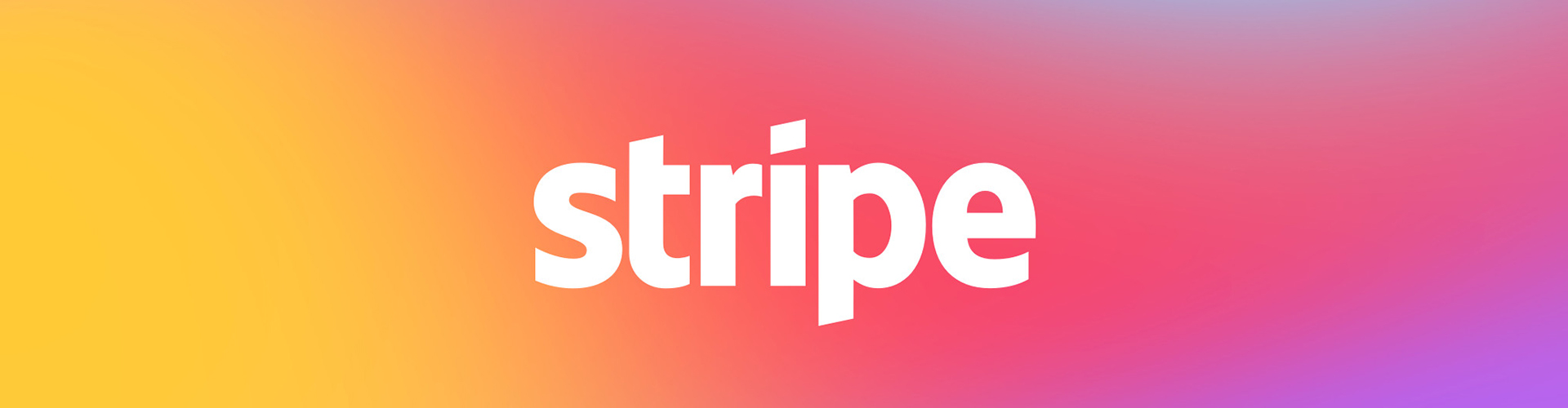
How to Do Stripe Integration for Strong Customer Authentication
What is stripe?
Why is SCA the right choice?
What are the prerequisites for Stripe Integration?
Related Article: What to choose: Open Source or Custom Development
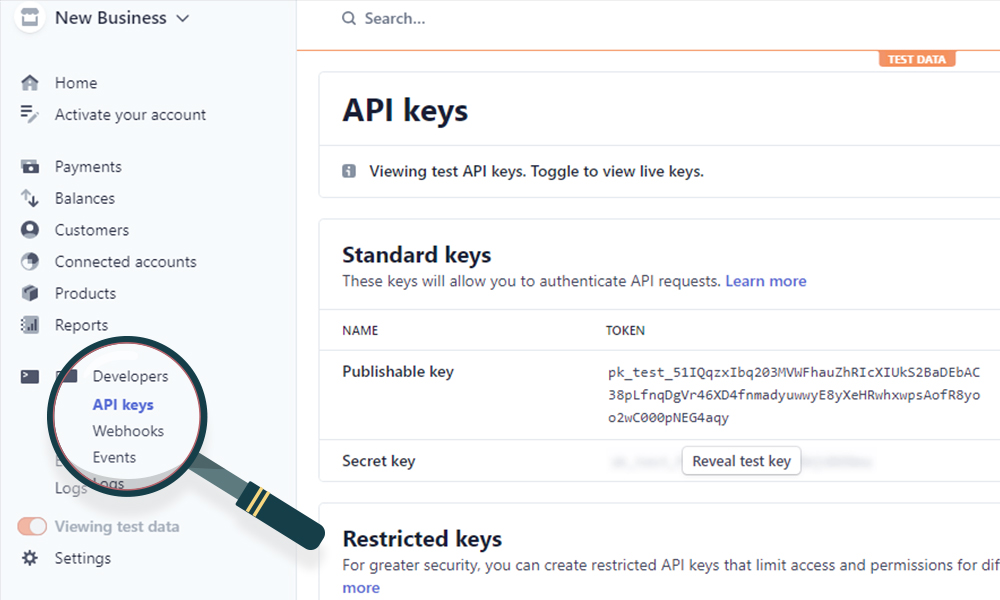
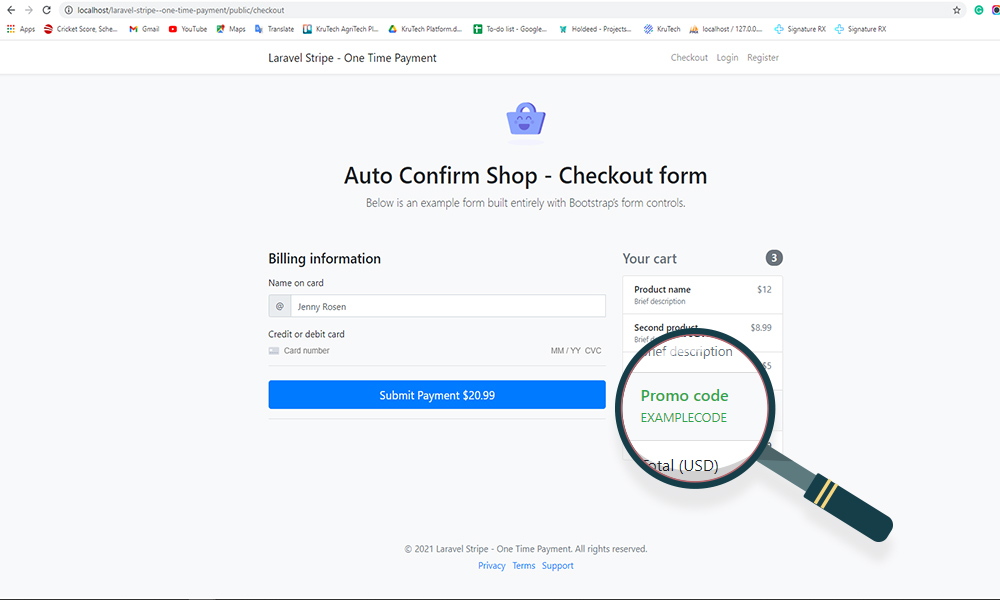
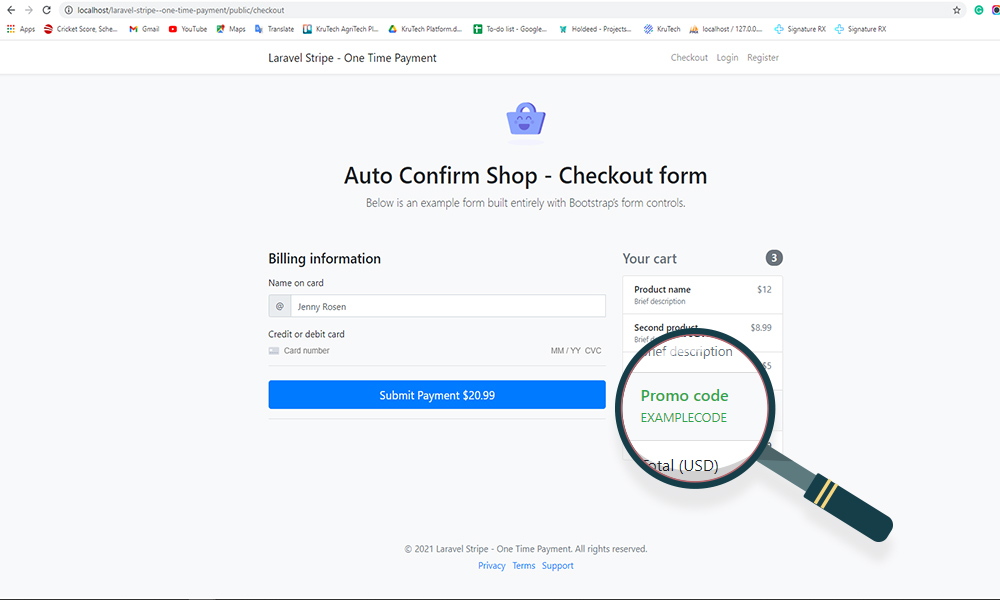
Below is the payment intent code
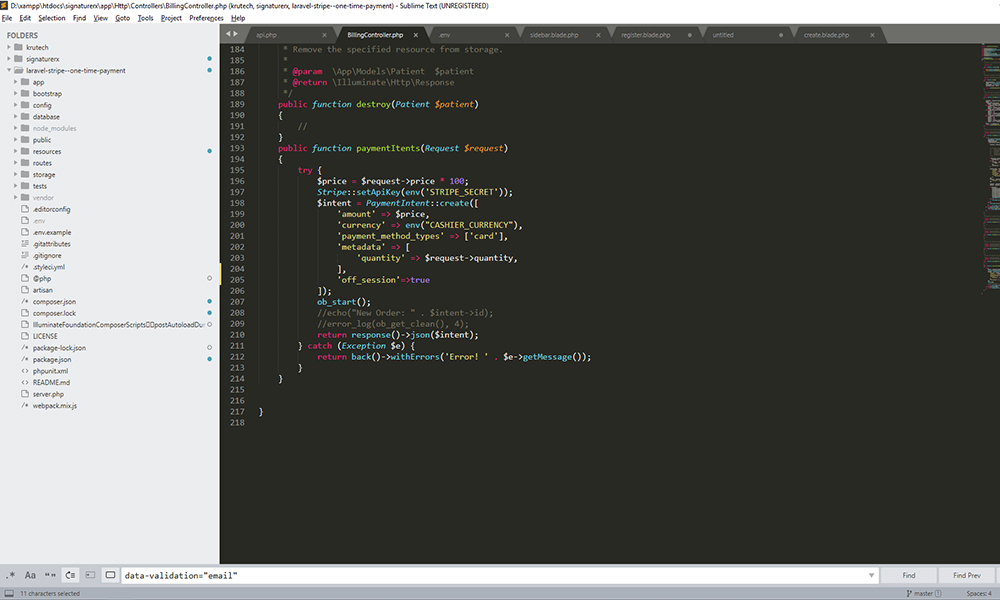
Code for generating stripe form
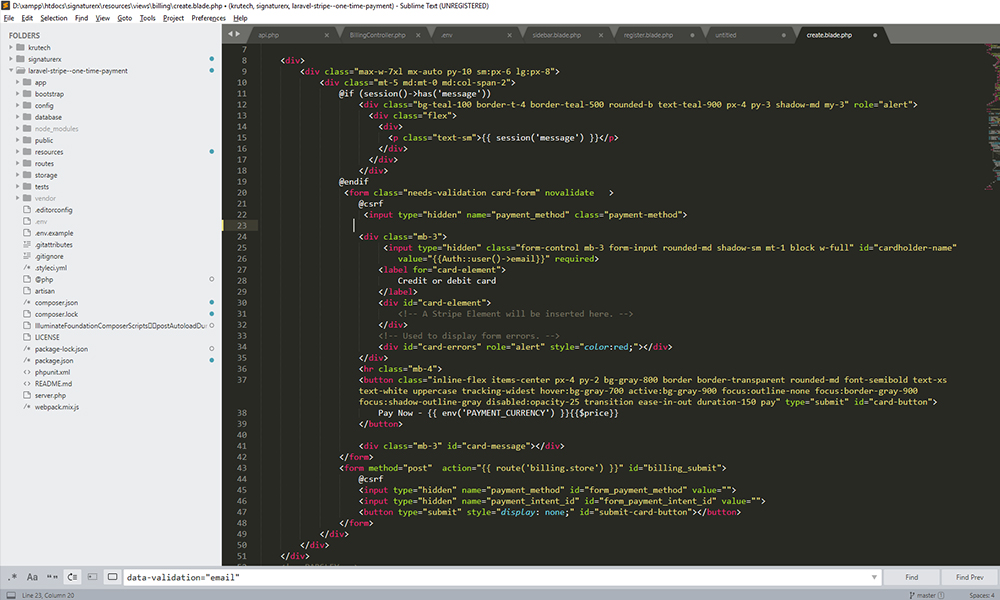
Code for stripe JS
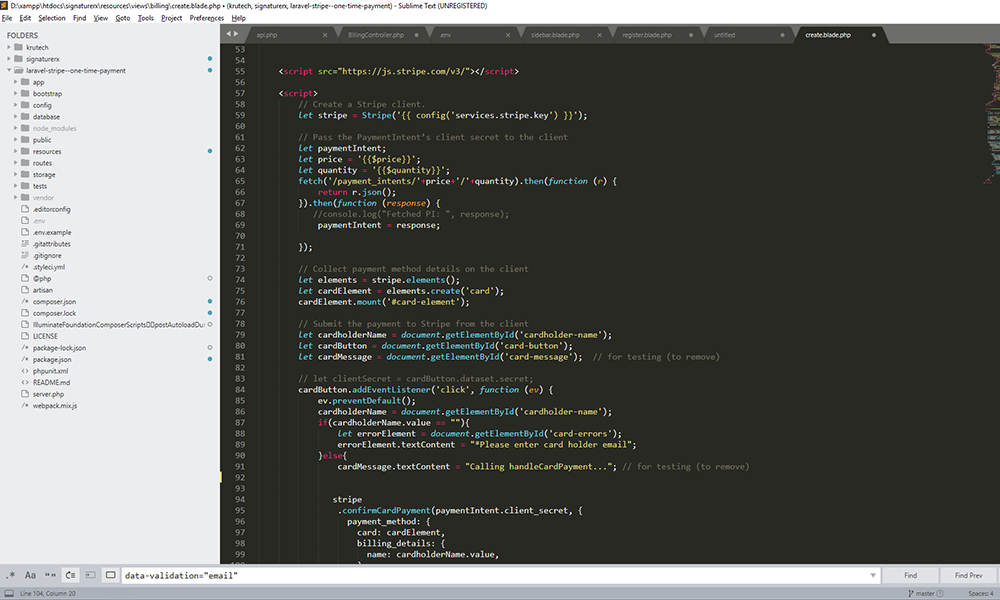
Payment intent confirmation
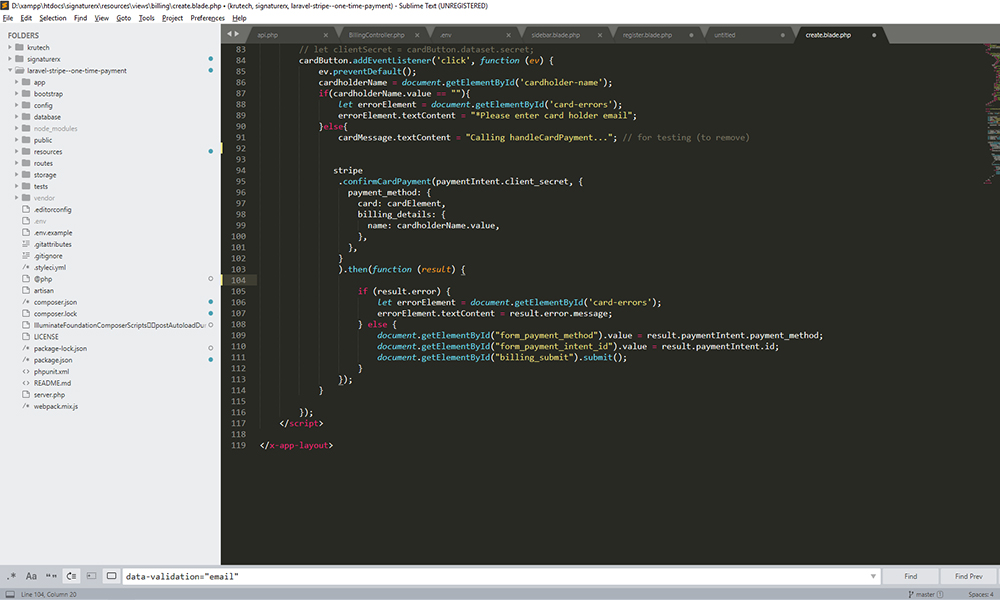
Final form

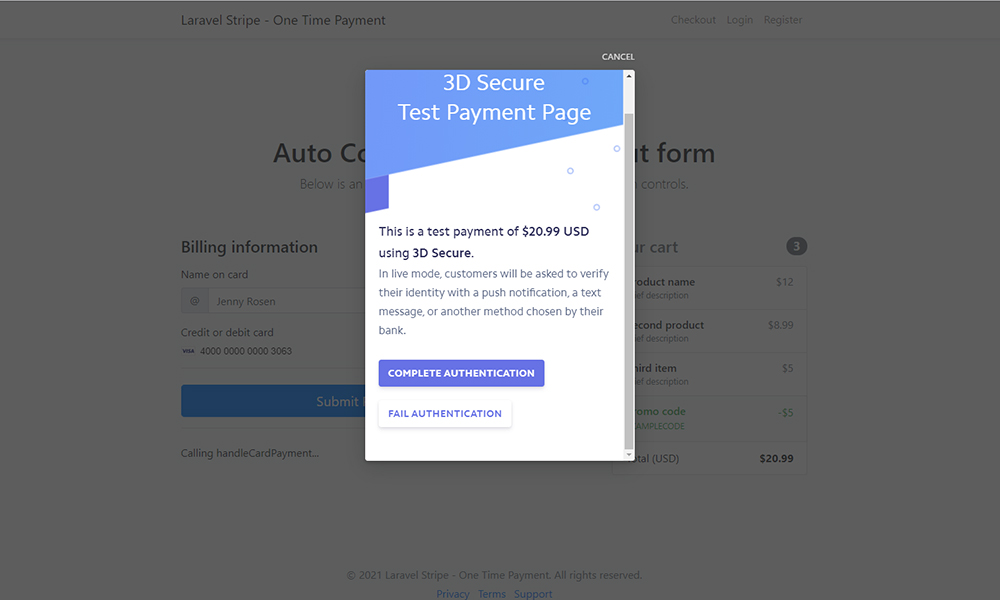
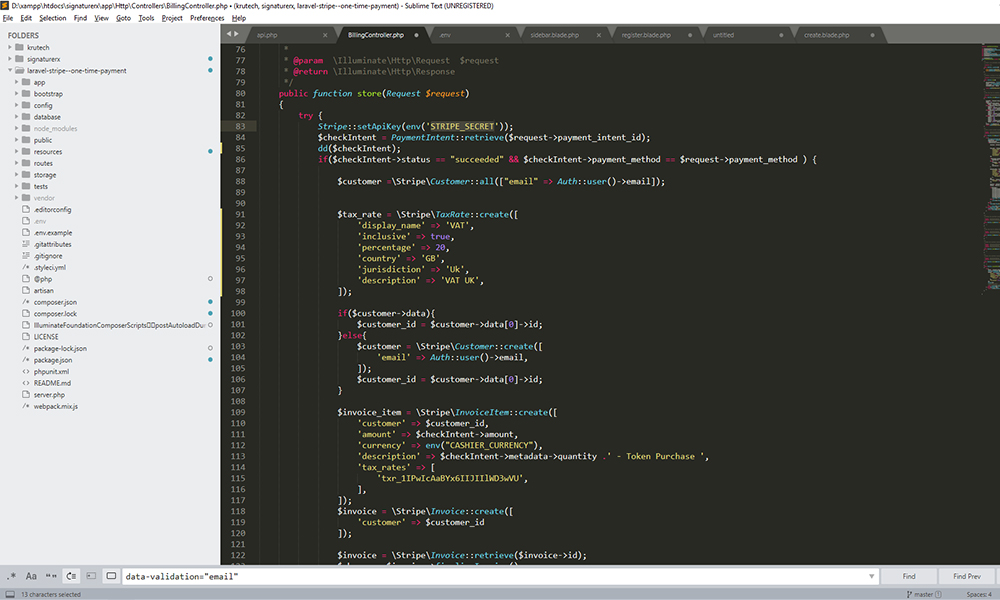
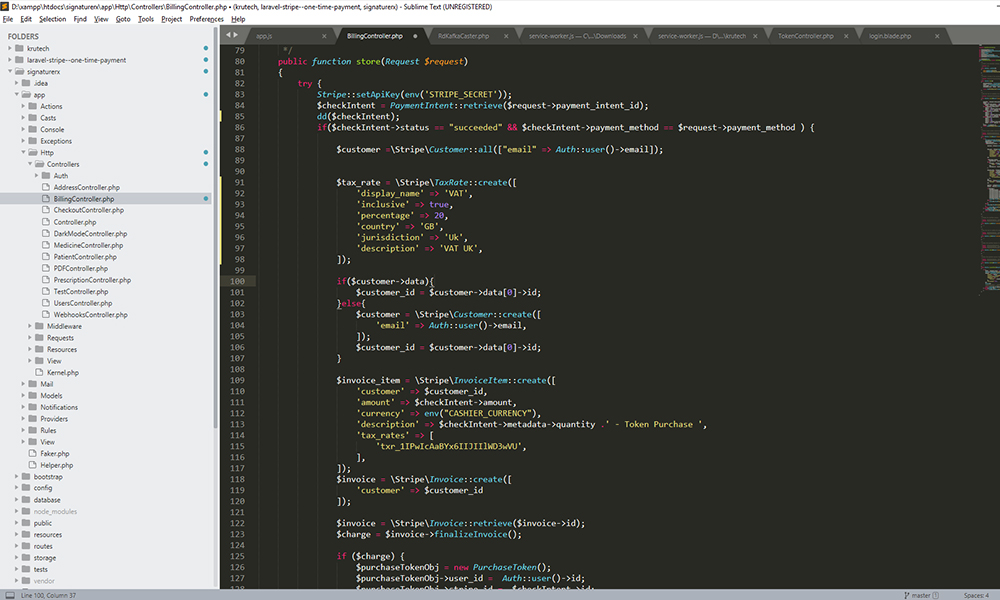

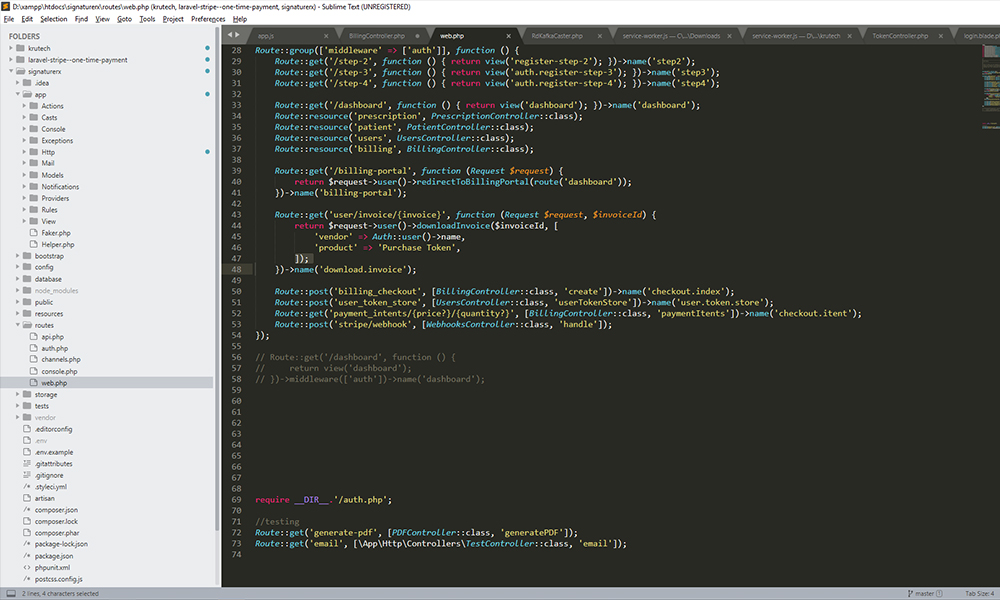
Easy steps for Strip Integration